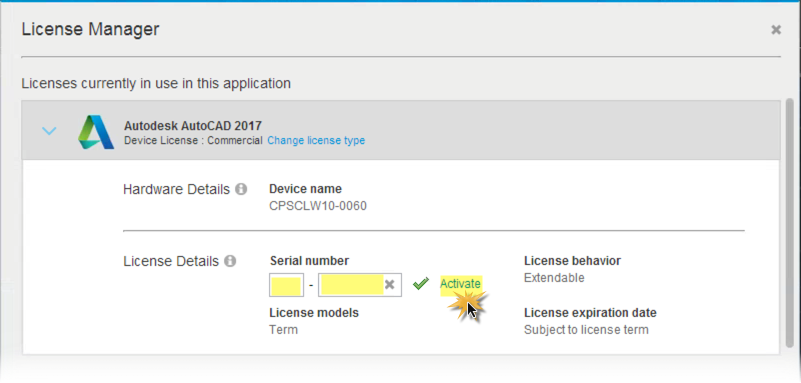
How to update your Serial Number Without Reinstalling Your Autodesk Software
You can view and update your serial number from within your software without reinstalling.
By the way, as a Cadgroup customer, if you cannot follow the instructions below or need assistance activating your software, please don’t hesitate to contact us for help.
There are a number of scenarios that we will discuss here –
When New Serial Numbers Are Needed
There are some of the situations in which you may need to enter a new serial number for your Autodesk software such as:
•Converting an educational license to a commercial license
•Starting a new subscription after the previous one expired
•Issued a new serial number by a Contract Manager or Software Coordinator
•Term extended on an existing license
A special note about Suites – If you have a suite of products that use a single serial number, you must update the serial number for each product in the suite.
Update Serial Number from Renew License Screen
If your software subscription expires or your user permissions change, you may receive an activation screen with one of the following messages:
•Renew your license
•Contact your administrator to request permission to use this product
To renew your license for your Autodesk software:
1.Get a new serial number. Individual users can renew their software subscription to replace an expired license. Enterprise users can contact a Contract Administrator to get a new serial number.
2.Enter the serial number in the renew license dialog box and click Activate
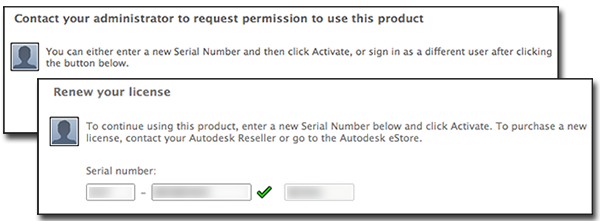
Update Serial Number from Software Menu
You can change the serial number for your Autodesk software from within the Help menu on a lot of the products.
To change your serial number from the software menu:
1. Start your Autodesk software.
2. Follow one of these paths in your software Help menu (path may vary by product): •Help > About
•Help > About [Product Name]
•Help > Autodesk Product Information > About [Product Name]
3. In the About window, click Manage License.
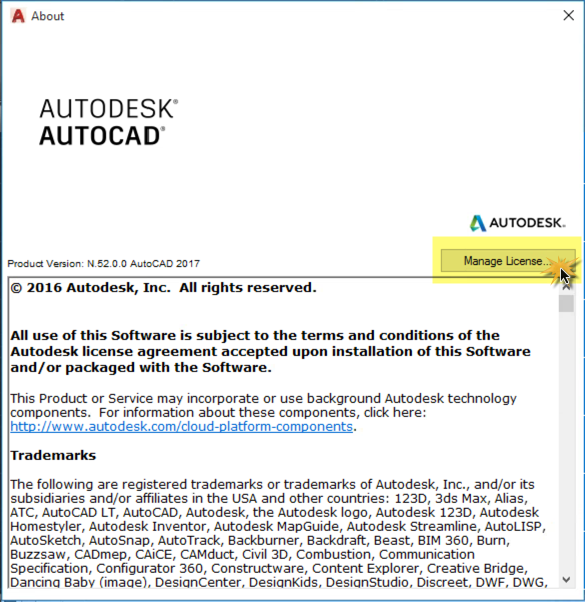
4. In the License Manager window, click the arrow next to the product name to display product details. Then click Update, next to Serial Number.
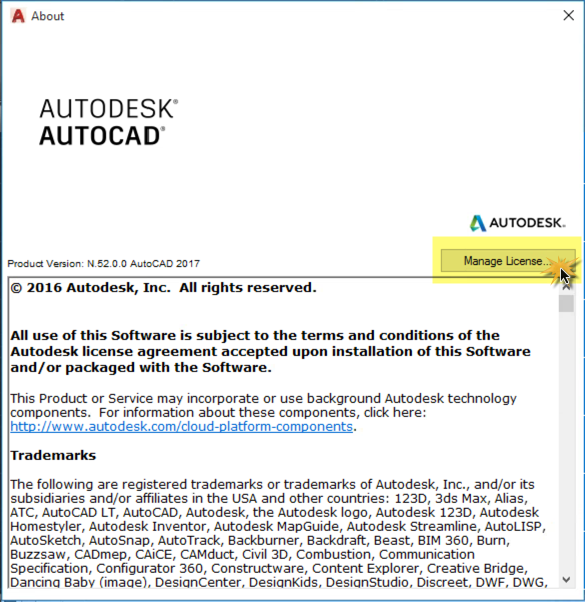
5. Enter your product serial number and click the Activate button.
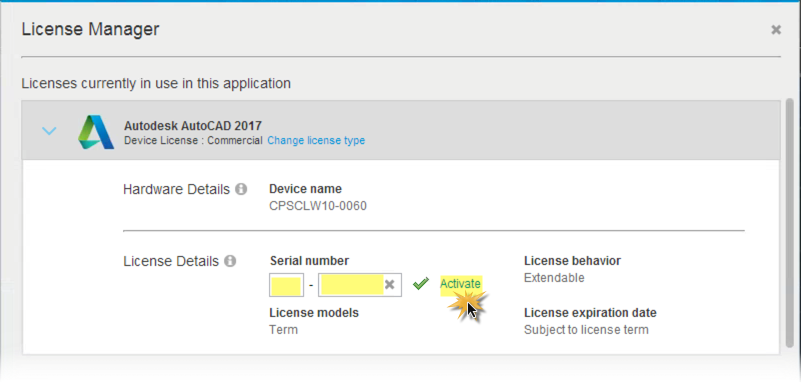
As a final note, in some cases, you must restart the product to display the updated serial number.